Event administrators now have an additional way to easily copy existing events to create another instance of the event with the same tickets and settings. Existing registrations will not be pulled into the new event; the new event’s Dashboard will reflect new registrations on a go-forward basis.
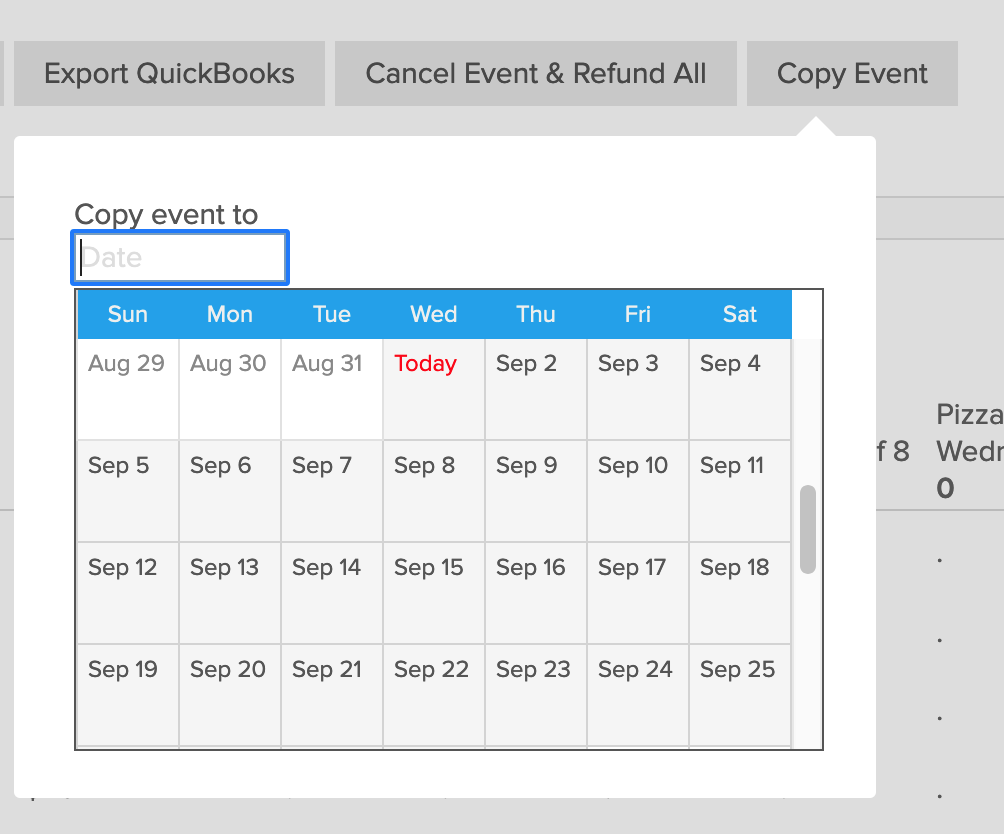
To copy an event:
- Go to Event List
- Click on the name of the event you want to copy
- Go to the event’s Dashboard
- Click on the “Copy Event” button
- Select or type the date of the future event
- Click “Copy”
Note that any deleted tickets in the original event will not be carried forward to the new event.


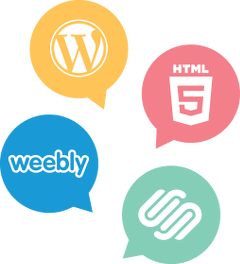

Comments are closed.