Managing New Members Manually with Dashboard
The MembershipWorks Dashboard allows you to pull up new members quickly so you can take action manually. From the Dashboard, select the date range to view in the top left corner. The “New Members” box will display all members who joined in that date range. You can click on each name in the list to pull up that account, or you can also click on the box title to pull up all the accounts listed in order to email them as a group or export their information.
Managing New Members with Membership Level Actions
Membership Level Actions let you automate more of your workflow and better organize your members through folders. Membership Level Actions are set up under each membership level in Labels & Membership > Membership Levels.
Creating a Process for Approving New Members
You can use Membership Level Actions to manage your member approval process by having new members added to a separate folder from members who have already been approved.
To do this you should first create a folder in Folders to place your pending members. Then go to the Actions tab in each membership level. In the “On signup add to” section select the pending members folder instead of the “Members” folder and save your changes. Note that the selected folder(s) will be highlighted in blue.
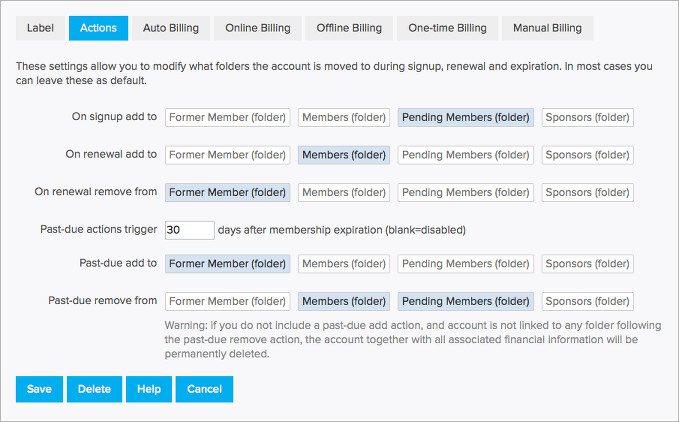
Once this is set up members who join will automatically be placed in the pending members folder. Once they have completed your approval process you can approve them by moving the account to the Members and/or appropriate approved member folder(s).
Dividing Members into Multiple Folders for Multiple Chapters
If you’re managing several chapters you can utilize Membership Level Actions to place new members in the appropriate chapter’s folder. To do this you would first set up a different membership level and folder for each of your chapters. Then set the actions to have new members placed in the correct chapter’s folder when they join.
Having members for each chapter in their own folder(s) will allow you to:
- Create separate directories for each chapter
- Send a group emails by chapter
- Export by chapter
- Create member only event tickets available to a specific chapter(s)
- Give members permission to post events to specific event groups or calendars
- Give administrative and dashboard privileges to specific folders for chapter(s) administrators
- Create member only website pages restricted by chapter


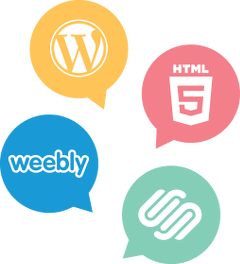

Comments are closed.