The following instructions are for Microsoft Word 2013. The steps are similar but may be slightly different in older versions of Microsoft Word.
To begin, first export the names from your MembershipWorks folder or event dashboard. Then follow these steps to merge the exported spreadsheet to a Microsoft Word document for printing.
Step 1:
Open a new Word document and go to Tools > Mail Merge Manager. Once you’ve clicked on that it will open the Mail Merge Manager box.
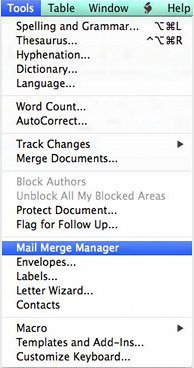
Step 2:
Select Document Type click on Create New > Labels…
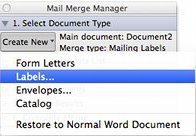
Step 3:
Select the name badge size that matches what you want to print.
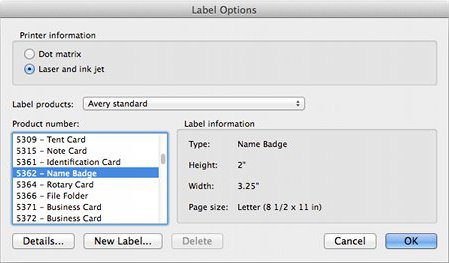
Step 4:
Check your spreadsheet and make sure your columns have the headings you plan to use.
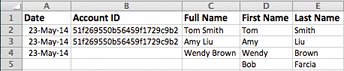
Step 5:
In the Mail Merge Manager (Select Recipients List), click on Get List > Open Data Source…
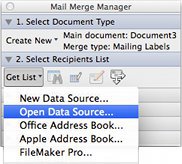
Step 6:
Select the spreadsheet file that you are using for the mail merge.
Step 7:
Choose the fields you would like merged. Here I’ve chosen First Name and Last name. Line them up the way you would like them to be on the name tag.
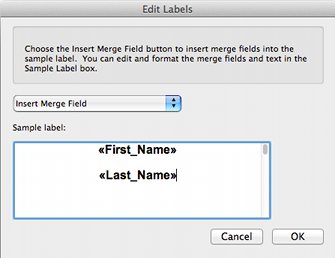
Step 8:
In the Mail Merge Manager (Complete Merge), choose Merge new document.
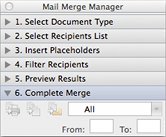
Step 9:
Your new document can now be printed, saved or edited.


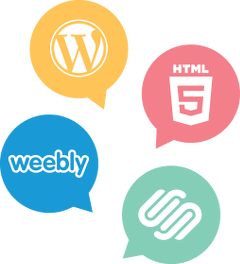

Comments are closed.