MembershipWorks customers can now opt to set up quantity discounts on event ticket purchases.
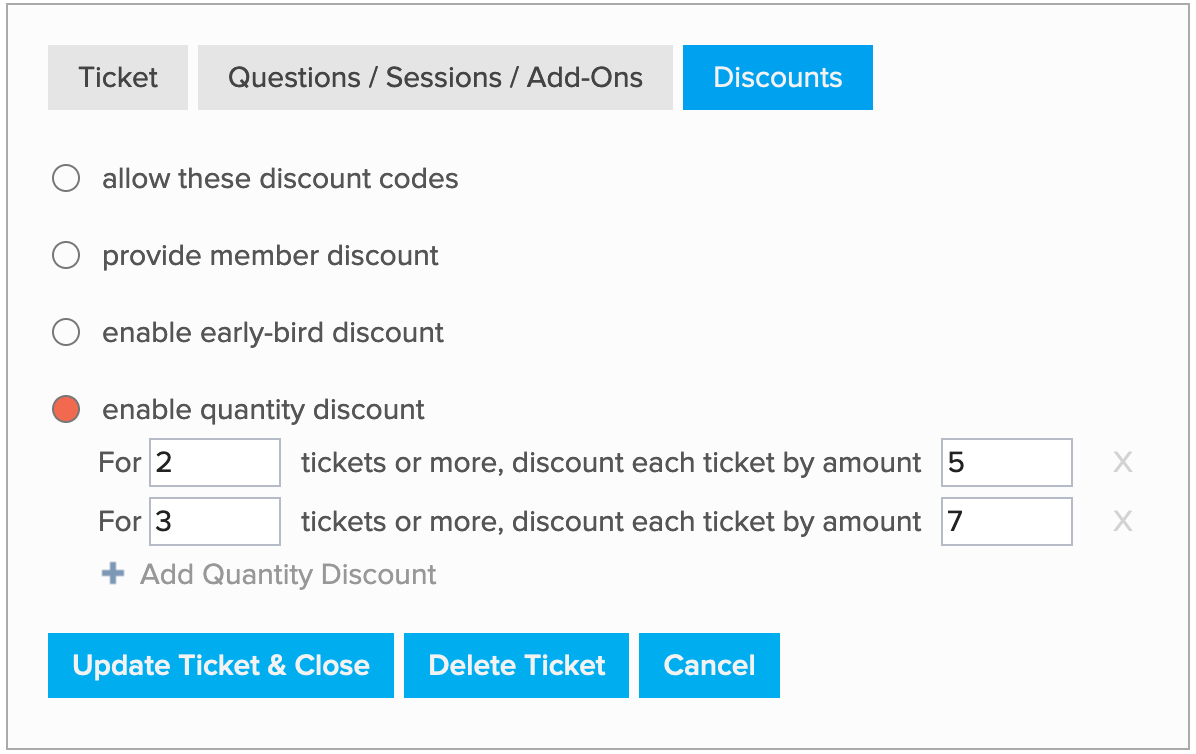
How to implement a quantity discount:
- From the event admin go to the “Ticketing” tab
- Click on the Ticket that you want to setup a quantity discount for
- Click on the “Discounts” tab
- Select “enable quantity discount”
- Enter the minimum number of tickets required for the discount to apply, and the amount of the discount. Note that the amount is in currency (eg. dollars), not percentage. In addition the discount applies to each ticket, not just the tickets above or up to the minimum quantity. For example, if the minimum quantity is 3 tickets, but 5 tickets are selected, every one of the 5 tickets will be discounted by the amount.
- Optionally click on “+ Add Quantity Discount” to add additional quantity discount rules. When there are multiple rules, the closest threshold rule will be applied. For example, if you offer quantity discounts for 2 or more, 4 or more and 6 or more tickets, and the user selects 5 tickets, the 4 or more quantity discount rule will apply.
- Click “Update Ticket & Close”
- Repeat steps 3-7 to create quantity discounts for other tickets if applicable
Once you have set up your quantity discount rules, it’s a good idea to go to the event on your website to verify that your ticket quantity discounts are working as expected. Should you have questions, reach out to our support team to consult over email, phone, or a training session.
Additional Notes:
- Quantity discounts will be applied before discount codes. For example, if you offer a discount code for 10%, the 10% discount will be calculated based on the ticket price after the quantity discount has already been applied.
- Quantity discounts apply for the specific ticket and not across all tickets.


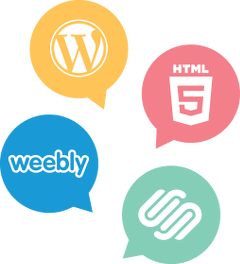

Comments are closed.