Allow members to request an invoice and pay by invoice. Members will be able to select the option to be emailed an invoice when they join or renew their membership. They can then pay by credit card online or directly to your organization through other (offline) methods.
How to enable the pay by invoice feature
- Go to MembershipWorks > Labels & Membership
- Click on a membership level to open it
- Go to the “Billing Options” tab
- Click on an “Offline” billing option to open it
- Enable “allow members to request/generate invoice”
- Click “Save”
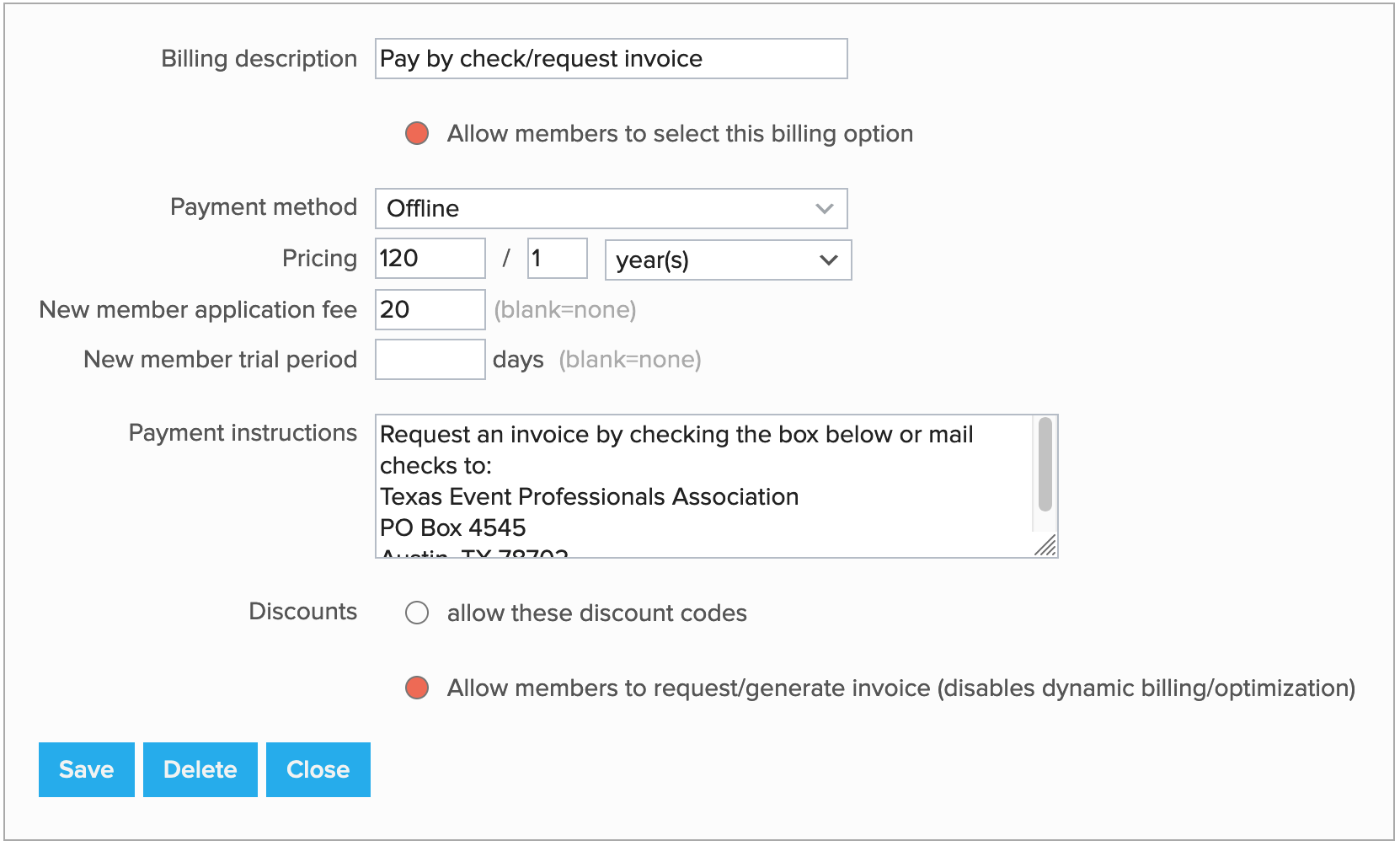
A few important notes about how invoices affect membership billing
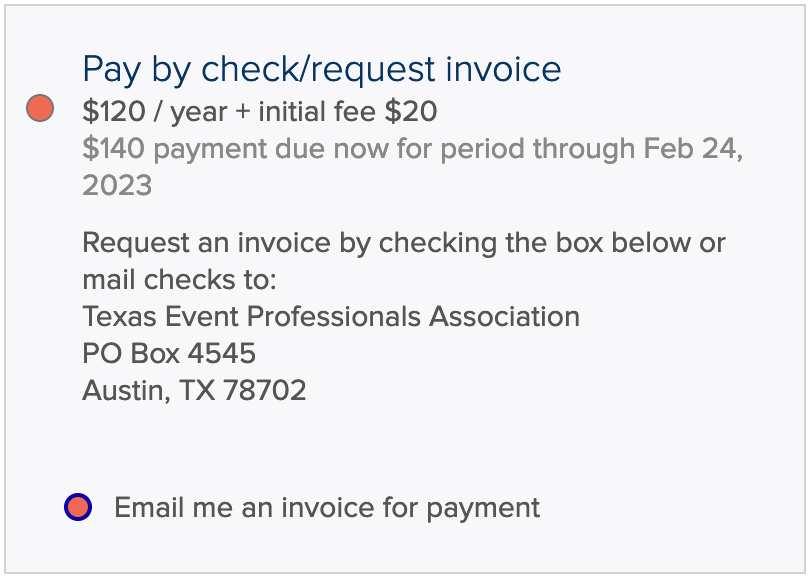 Invoices are “static” so once an invoice is generated it will be fixed to the membership dues at the time the invoice is generated.
Invoices are “static” so once an invoice is generated it will be fixed to the membership dues at the time the invoice is generated.
As a consequence the member can no longer upgrade/downgrade their membership, change their membership add-ons or change their billing option until the invoice is paid. In addition, dynamic past due period billing calculations will no longer apply – past due charges that have incurred at the time of the invoice’s creation will be included when the invoice is created. If the member generates the invoice before they are past due, the invoice will not change to include or forgive the past due period if the invoice is still not paid after the member goes past due.
If you have set a late payment fee for the membership level, the late payment fee will be setup in the invoice so members will be charged the corresponding late fee automatically if they pay the invoice late.
Members cannot update or remove the invoice once generated, an admin would need to take action.
Additional notes
- Member initiated invoice requests can be enabled for offline billing options only. If you do not have existing offline billing options for your membership levels and want to allow members to be able to request invoices, you can create new offline billing options accordingly and give them an appropriate description (eg. “Pay by invoice”).
- Discount codes can be used with the pay by invoice feature.
- After the invoice is generated the member can still pay for the invoice by credit card.
How to setup your invoice template
The invoice templates can be found under Customization > Emails:
- Invoice – this is the template that is used to display, print or email the invoice. We recommend that you customize this template to include an URL so any user can pay for the invoice without logging in (see next section).
- Invoice Payment Receipt – this template is used when an invoice payment is made.
- Invoice Refund Receipt – if a refund is issued for an invoice payment, this is the email template used.
Please note these templates will be used for invoices that are manually created in the members’ timelines as well.
Allowing members to pay the invoice by credit card
Members can log into their account and pay the invoice by credit card at any time from the manage account form.
You can also add a direct payment URL in the invoice so anyone with the URL can make a payment for the invoice without logging in – use the [dpl] tag in the invoice template to embed the invoice URL. For the invoice URL to work properly, make sure that the correct URL to your member manage account page is configured under Organization Settings > Integration > Website Integration.
How an admin can record a check or cash payment for a membership invoice
- Go to the member’s account Timeline
- Click “Create New Entry”
- Set the date to the appropriate date (eg. date of receipt of payment)
- Under “Type” select “Invoice Payment”
- Under “Action” select “Record payment received”
- Make sure the correct invoice is enabled
- Enable “Send payment receipt email” if you want to trigger an invoice payment email to the member
- Click Save


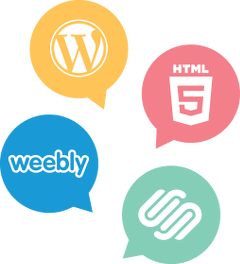

Comments are closed.