Members can now have a label automatically applied to their account when they join online. Labels are also available to be automatically applied or removed when members go past due or when members log in to renew or change membership levels. Previously these actions could only be tied to folders.
To use this feature:
- Go to Labels & Membership
- Click on the membership level name where you want to enable label application/removal
- Go to the Actions tab
- Under “When member signs up online” you can select any labels that should apply to a new member. You will still need to have at least one folder selected. Selected items will be displayed in blue.
- You can also enable label automated label application and removal under:
- “When member makes a renewal payment”
- “When member switches to this level from another level”
- “When member goes past due”
- Scroll down and click “Save Settings & Close” to finalize your changes
- Repeat steps 2-6 for other membership levels if desired
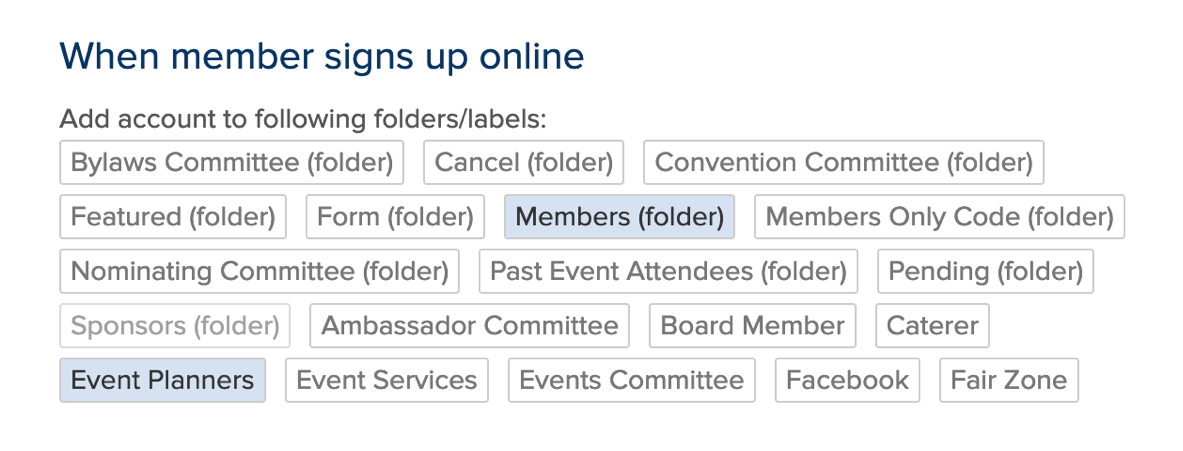


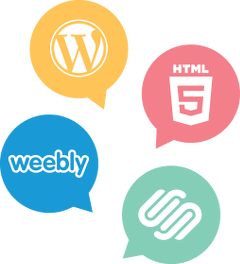

Comments are closed.