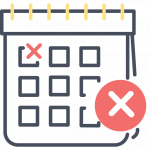 Rescheduling or canceling an event can be stressful for event organizers. With Covid-19 stay-at-home orders and quarantine, rescheduling is more common than ever. Follow these steps to use MembershipWorks to aid you in the process of rescheduling, canceling or suspending your event.
Rescheduling or canceling an event can be stressful for event organizers. With Covid-19 stay-at-home orders and quarantine, rescheduling is more common than ever. Follow these steps to use MembershipWorks to aid you in the process of rescheduling, canceling or suspending your event.
How to Reschedule Your Event
To reschedule your event to a future date, we recommend editing the date and time of your event. This can be done from the “Event Setup” tab.
What happens when you change the date/time of your event:
- All registrants will receive an email notifying them of the date/time change.
- No refunds or adjustments are made to the registrations; their details will remain exactly the same.
- The URL for your event will not change. In an effort to prevent broken links, the event URL is permanently set 10 minutes after you originally created the event. If you are sending new email communications regarding registrations, be sure to provide the current URL of the event.
How to Cancel Your Event
If you are planning to cancel your event altogether, you can do this from the event’s Dashboard tab by clicking “Cancel Event.”
What happens when you cancel your event:
- If any payment was received from the registrant(s), a refund will automatically be issued.
- Users who receive a refund will receive a refund receipt by email.
- Registrants who did not pay or are not receiving a refund (e.g. registrants who paid by check or cash) will not receive an email notifying them the event was canceled. Go to your event’s Email tab if you would like to compose and send an email to all registrants notifying them of the event cancelation.
- The event will remain in your Event List in the back end of MembershipWorks but will no longer be displayed on your website’s event calendar or event list.
How to Suspend Registrations for Your Event
If you are wanting to suspend registrations for the event at this time, you can do so by hiding the event from your website calendar. Follow these steps:
- Open your event in MembershipWorks
- Click on the Event Setup tab
- Next to “Display on calendar/list” click “Hidden”
- Click Save & Continue
If you have a registrant who would like to cancel their registration, you can do so by following these steps:
- From the event’s Dashboard tab, click “Edit/Void” or “Edit/Refund” next to the registrant’s name. Note that those who have the option to “Edit/Refund” are those who paid for the event by credit card. Those marked with “Edit/Void” either registered for free or chose to pay offline (e.g. by check or cash).
- From here you can choose the option to void the registration. If a credit card payment was made for the event, voiding the registration will result in a full refund issued back to the registrant’s credit card.
Please note that the only automated email that will be sent regarding a canceled or suspended event is a refund receipt that will be emailed to those who paid by credit card. If you need to send a cancelation notification to all registrants, you should use the Email function within the event.
Also see our post on How to Cancel an Event with the Least Drama; it includes sample wording for an event cancelation email.


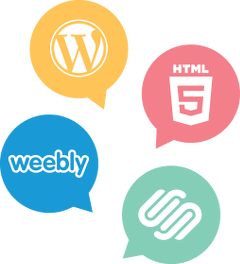

Comments are closed.