You can create discount codes for renewing or new members to apply towards membership payments. This is great if you are having a membership drive or would like to offer a discount to certain groups of members. Discount codes can give a percentage or dollar discount. You can create as many as you need and limit the number of times each code is used.
How to Enable Your Discount Codes
Discount codes are enabled by membership level and billing type. To activate them go to Labels & Membership > Membership Levels. Click on the membership level you would like enable discount codes for and then click on the billing option for which you are accepting discount codes.
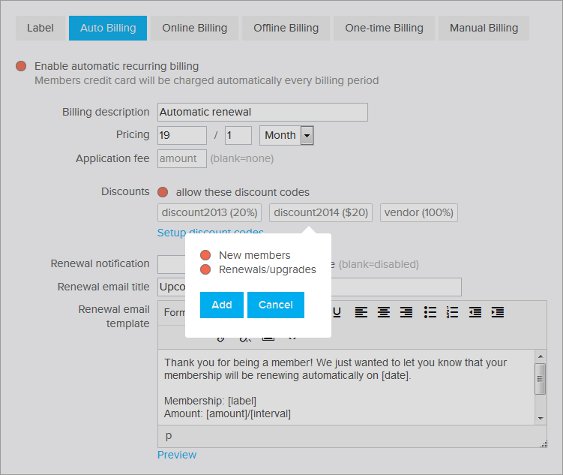
Next to “Discounts” choose “allow these discount codes”. Click on the discount codes you are accepting for this membership level and a popup will come up letting you decide if this discount is available to new members, renewing/upgrading members or both. Don’t forget to click “Save” to save the changes. If none of the discount codes are highlighted in blue none of them will be accepted for this level and billing type.
How to Create Discount Codes
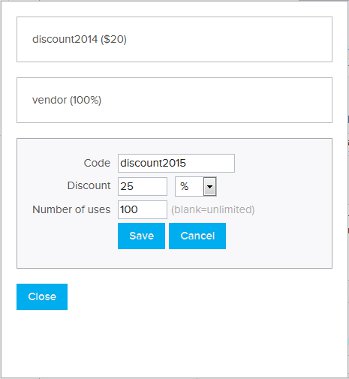
Discount codes are created in the same place as they are enabled. To get started to to Labels & Membership > Membership Levels. Click on any membership level and then edit the appropriate billing option.
Next click next to “allow these discount codes”. Then click on the “Setup discount codes” link. That will bring up a list of your current discount codes. Click the “New Discount” button to create a new discount code. Give the code a code name and then a discount by percentage or dollar amount. If you would like to limit the number of times a discount code can be used you can put a number in for “Number of uses”. Leave it blank to make it unlimited. Then save your changes.
Managing Your Discount Codes
When a member pays with a membership discount code it will be listed when you export your membership payments. If you set a membership discount code to be limited to a particular number of uses, the system will stop accepting the code once it reaches the limit.
At any time you can change the discount codes that are enabled for a membership level. For example if you are offering a discount in January only you can enable the code on January 1. Then on February 1 go back into the system and disable the discount code. To do that just go back to the membership level, click on that discount code and click “Remove” so it is no longer highlighted in blue. Then save your changes.
Member Perspective
When a member joins or renews, in the same area where they enter their credit card they will see an box to enter the discount code and a button to apply the discount. Once they click “Apply”, the total will be adjusted to reflect the discount. They can then continue with their signup or renewal.
If a membership does not allow for any discount codes, the discount code box will be hidden.
Discount codes will apply to the total due for the member. So if the discount is a percentage, it would include any application fees, past due fees and pro-rated amounts. You can create discount codes that would fully subsidize the membership payment. If the discount is greater than the normal payment, the total will be capped to 0, it will not be processed as a refund or applied to future payments/periods.
Discount codes only apply to the current payment, it is not applied to future payments or renewal periods. If the member selects to pay by automatic payment, the discount code only applies to the current payment and not the future automatic recurring payments.
Discounts for Offline Billing
Discount codes are not accepted for offline billing. If you wish to offer discounts to members for offline billing, please provide instructions to your members on how to submit the code with their payment so you can apply the discount; for example, you could have them write the discount code on the check.


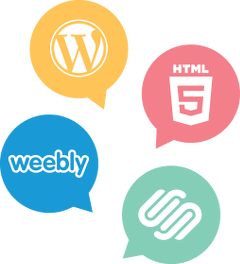

Comments are closed.