Membership Software that Incorporates Surveys vs. Stand Alone Survey Software
In many cases utilizing a survey feature that is built into your membership software is the perfect solution. Let’s take a look at some of the main positives:
- You can require members to login to access the survey or make it public to include everyone.
- You can see a history of participation from a member.
- You can limit each member to just one survey.
- You only have to log into one place to see both the survey results and general member information.
- Adding it directly to your website makes it easy for members to find the survey.
There are a few occasions when it may be that using a software that is designed just for surveys is the best.
- You have a very complex survey or conditional questions.
- You have a long survey and the member may not be able to complete it all at once.
Creating a Survey with MembershipWorks
Our forms feature is a versatile tool that allows you to create many different kinds of forms. In this example, we will be discussing how use it to create a survey.
- Log into your MembershipWorks account and go to Forms Carts Donations
- Click on + New Form and give your form a name. You should now be in the “Form Template” tab of the new form you created. We will be spending most of our time here customizing the questions that we would like to ask in our survey.
- Start by editing the fields that collect your participant’s basic information. If it is only your members you may just need their name and email. If you are letting general website visitors complete the survey you may want to ask for the address and phone number as well. In the example below, I have added a field to collect their Address.
- Click to add field
- From Field drop-down select “Address”
- Click ok to add field.
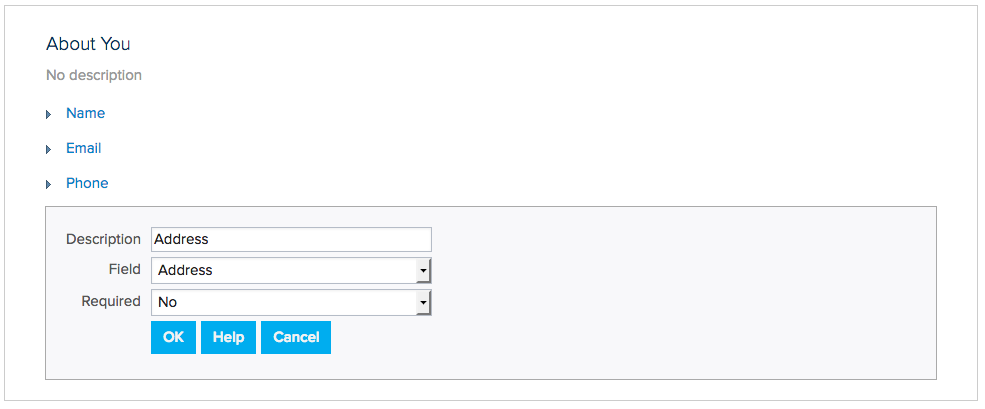
- Next, we are going to add a box that will store our survey questions. Simply, click to “Add Box”, you can optionally give the box a title & description. This is great if your survey is covering several areas. In this case we can name it Events.
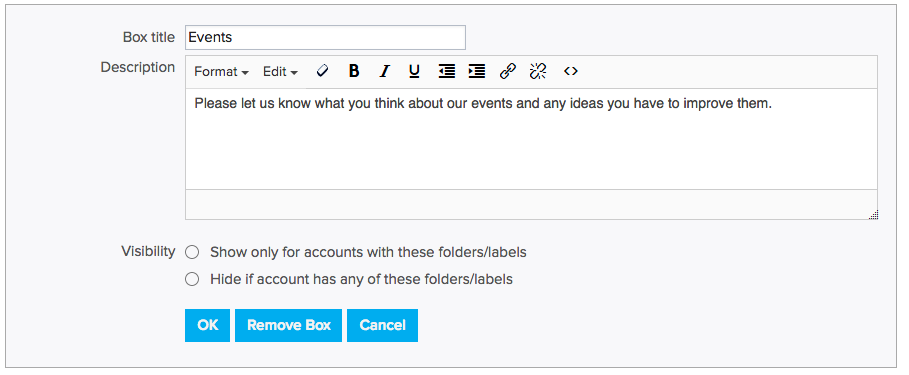
- Now, with my box added I will add fields for my survey questions. The first question I want to ask is “What is your preferred event time?”. I think a drop down box will work great for this question. Lets walk through adding a drop-down field:
- Click to add field
- Change the “Type” to “Select”
- The description will be where I place my question.
- Assign a 2-letter identifier (any two letters).
- Add choices by choosing the “add more choices” option
- Click ok to add field
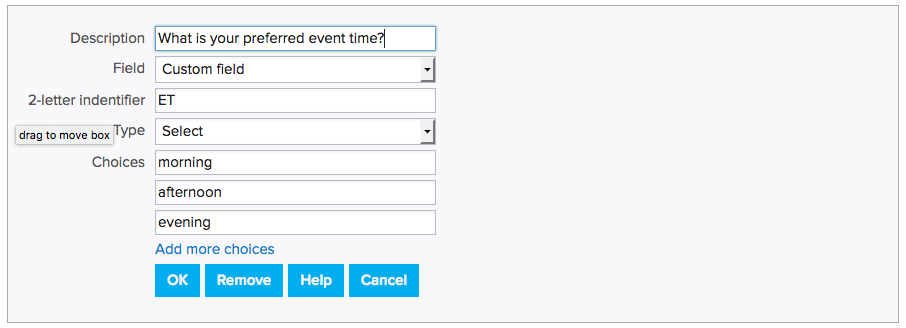
- Next I will give my members the ability so suggest event topics. I’d like to give them some room in case they have a long answer. A simple text area will work great for this. Lets walk through adding a simple text area box.
- Click to “add field”
- Change the “Type” to “Simple text area”
- Add question to “Description”
- Assign a 2-letter identifier (any two letters)
- Click ok to add field
- Once I am finished adding my survey questions I will choose the “Save Template & Continue to Items”. We are going to skip items since it’s not needed for our survey.
- I am going to head over to the Advanced tab because I’d like to be notified when a user submits the survey. To do this I will input my email address into the setting “Notify Email(s)”.
- While I am in the Advanced tab I’d also like to change my Checkout Button to say “Submit” instead of “Checkout”. I’ve added that to the setting “Checkout Button Text”.
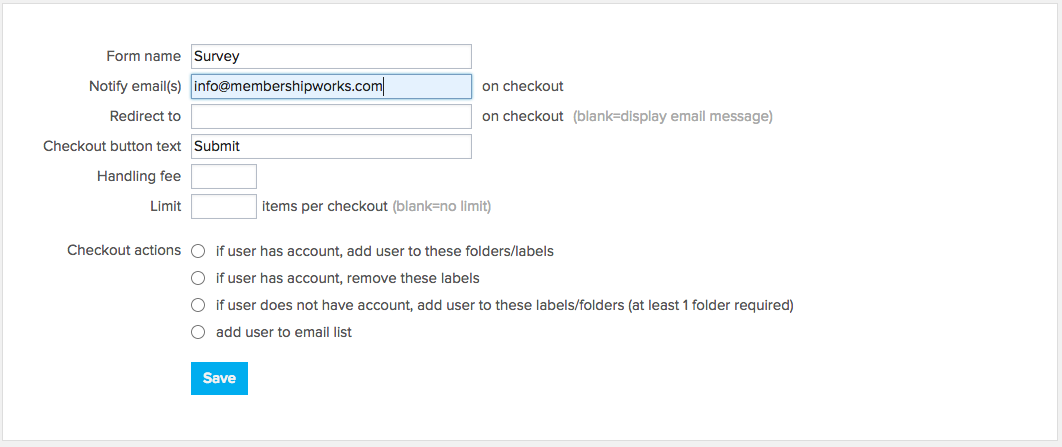
- Once I am finished I can now go to the Dashboard tab to obtain my shortcode/HTML snippet to embed onto my website.
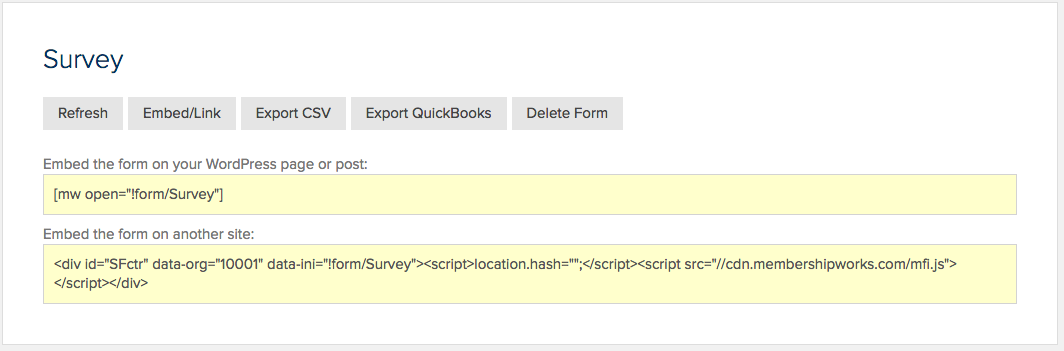
A few tips
Utilize Checkout Actions to track and restrict your survey
Checkout actions are a great way to restrict the number of times a member submits a survey. Simply have the checkout actions attach a Survey Completed label when they submit the survey. Then set your form template visibility to hide the survey from members with that label.
Checkout actions can also be a great way to track who completes your survey each year. Just set them to add a label with the year the survey is completed to members when they submit the survey. This will also make it easy for you to pull up all members who have yet to complete that year’s survey and send them an email reminder.
Thank the People Who Submit the Survey
The Settings tab of the survey gives you a couple of options for thanking people when they submit a survey. You can complete the Email Receipt with a custom message to be automatically emailed when a survey is completed.
You can also create a thank you page and have website visitors taken to that page upon completing the survey.
Keep Your Surveys Short and Simple
Like most people you probably get requests to complete surveys on a regular basis. When you eat at a restaurant, shop online or get a service it is often follow-up with a survey. With so many surveys out there the competition for your member’s time is steep. If you make your survey short and easy to complete it is much more likely that your members will complete it.
Take Advantage of the Free Customer Service
MembershipWorks provides free customer service and screen share training for all it’s customers. If you run into any trouble setting up your survey just contact us and we’ll be happy to help.


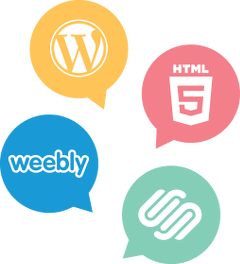

Comments are closed.