New WhatsApp Field
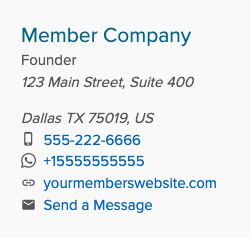
Administrators can now add WhatsApp to their member profiles.
- Go to Customization
- Click on the Member Sign-Up template
- Scroll to the area of the template where you want to collect the WhatsApp number
- Click “+ Add Field”
- In the “Field” drop down select WhatsApp
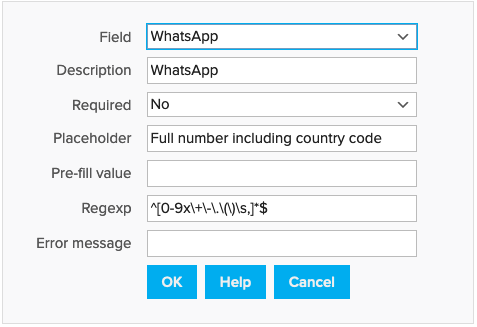
- Click “OK”
- Click “Save Template”
- While still in Customization, repeat steps 3-7 for your Member Manage and Admin Profile templates
The WhatsApp number will appear in the Contact Information box on the member’s directory profile if provided.
New Social Icons for Directory Profile
![]()
Vimeo, TikTok, Behance, and Tumblr are now available to be included in member profiles. To add these social media links:
- Go to Customization
- Click on the Member Sign-Up template
- Scroll to the area of the profile which contains social media links
- Click “+ Add Field”
- In the “Field” drop down menu, click on “New custom field” and scroll to the first social media link you want to add
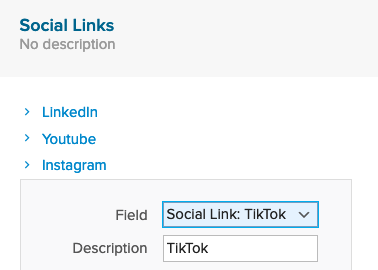
- Click “OK”
- Repeat steps 4-6 for any additional social media platforms you want to add
- Click “Save Template”
- Repeat steps 3-8 for the Member Manage template and Admin Profile template
These social media site links will appear in the member profiles in the Social Media Links box, which is included in the default Directory Profile template. If the Social Media Links box had been removed and you wish to add it back:
- Go Customization
- Click on the Directory Profile template
- Click “+ Add Box”
- Select “Social Media Links”
- Click “OK”
- Click “Save Template”
New Privacy Settings for Member Directory
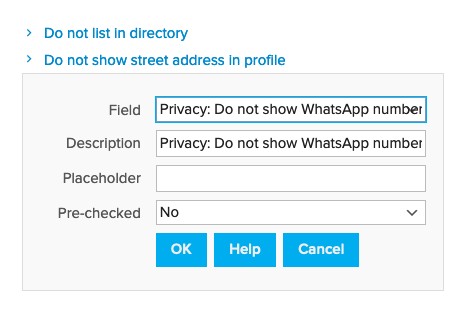
New privacy settings are available to block the following fields from the member directory profiles: Fax, Skype, WhatsApp, and Website. Administrators can add the privacy fields to the membership templates to allow members to customize what information they want to exclude from their directory profiles.
- Go to Customization
- Click on the Member Sign-Up template
- Scroll to the area of the profile which contains member privacy settings
- Click “+ Add Field”
- In the “Field” drop down select the privacy setting you wish to add
- Click “OK”
- Repeat steps 4-6 for any additional privacy settings you wish to add
- Click “Save Template”
- Repeat steps 3-8 for the Member Manage template and Admin Profile template


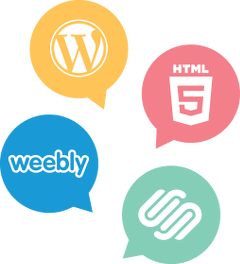

Comments are closed.