The information on this page may be out-of-date, please refer to our Help section for current information.
MembershipWorks integrates with Paypal for event and membership payments, tracking payments in the membership system and allowing transactions to happen right on your website so visitors never leave your web page, improving conversion rates. You will need a Paypal Website Payments Pro account. If you need automatic recurring billing for memberships you will also need to signup for Recurring Payments. Note that these services incur monthly fees with Paypal.
- After logging into your Paypal account, hover over More in the top toolbar and click on Settings. Then click on My Selling Tools.
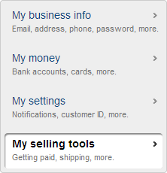
- Click on API access, then click the link in Option 2. Note down the API Username, API Password and Signature.
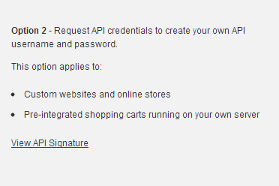
- Click “Back to My Profile” to return to the settings page. Next, click on Instant payment notifications. Click the Choose IPN Settings button. Enter “https://api.membershipworks.com/fi/pay” in the Notification URL, select Receive IPN messages (Enabled), then click Save.
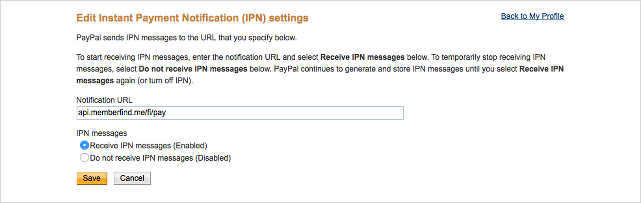
- From MembershipWorks, go to Organization Settings > Integration > Payments and select Paypal Website Payments Pro as the Payment gateway, then enter the API Username, API Password, Signature, and click Save & Continue:
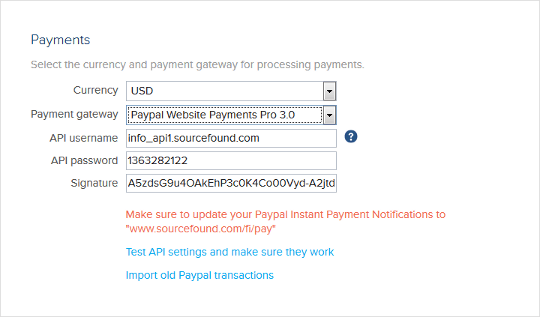


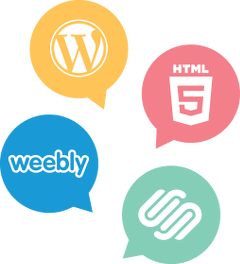

2 comments
Comments are closed.