The Ticket Questions / Sessions / Add-Ons feature will make it easy for your members to purchase items (eg. t-shirts) when registering for an event. You can offer several options and include their selection in the event registration confirmation email.
Where to Setup Event Add-Ons
- Go to the “Ticketing” tab of the event
- Click on “Create Event Ticket” to create a ticket
- Select the “Questions / Sessions / Add-On” tab
- Click “Add question, session or add-on per ticket”
- Set the Type to “Select a Session or Add-On”
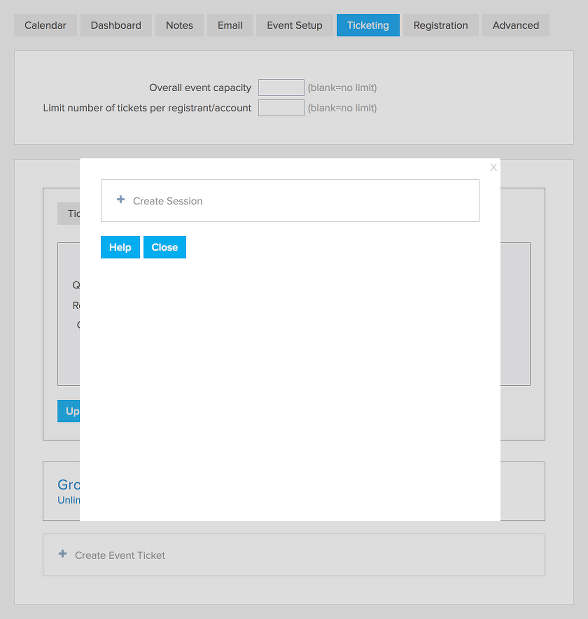
How to Setup Your Items
- Click “Setup Session / Add-Ons”
- Click “Create Session”
- Give your item a name
- Set the “Quantity Available” if there is a limit to the number of this item you can sell
- Set the price for the item
- Set the “Payment category” to “Classify as cart”
- If you need to override the default tax rate you can set the percentage under “Override tax rate”. For example of you are charging a tax for the tickets but the item is tax free you can set “Override tax rate” to “0”.
- If you’d like to allow discount codes you can enable that feature and then select the discount codes that you will accept for this item. You will see that enabled discount codes will get a blue background after you click on them.
- Click “Save”
- Repeat for each item you’d like to offer.
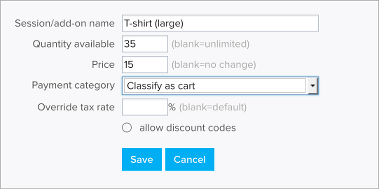
Once all of your items are created you can add a “Select a Session or Add-On” question and offer the items as options for the question. For example you can create the question “Which shirt would you like?” and then offer the different options you’ve set up. If the items are optional, you should set “Required” as “No” for that question, that way registrants who do not wish to purchase an item can skip the question.
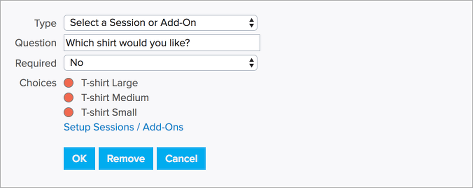
How to Create a List of Cart Purchases from the Event
- Go to the “Dashboard” tab of the event
- Click “Export to CSV”
- Uncheck “Primary registration information”
- Select just the items you need for under “Export only registrations with these sessions”
- Click “Export”
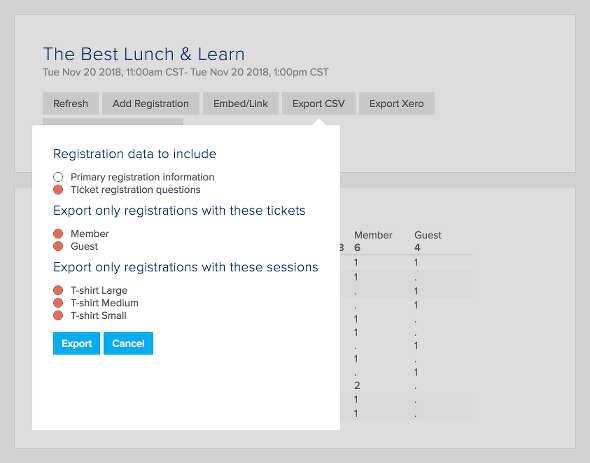
Event Confirmation Email
Selling a cart item when attendees register for an event does not trigger a separate cart receipt. If there is special information you need to include in the receipt you should add it to the event confirmation email.
The [itemtable] tag can be used in the event confirmation email to provide a break down of the event registration charges by ticket and item. In the example below 2 member tickets were purchased along with 1 medium and 1 large t-shirt.
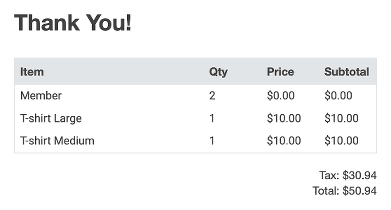
To have the confirmation email include all the information associated with each ticket you can use the tag [tqn].
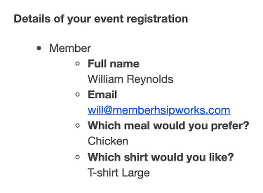
FAQs
- Items are set up separately on each event.
- The discount code is applied to each item included in the registration. For example if you set up a $10 discount code for a t-shirt and someone registers for 3 tickets and chooses a t-shirt for each ticket, the discount code will apply too all 3 t-shirts for a total discount of $30.
- Click here to learn how to allow attendees to register for break-out sessions.
- Click here to learn how to collect donations with each ticket.
- Click here to learn how to collect a membership payment with each ticket.


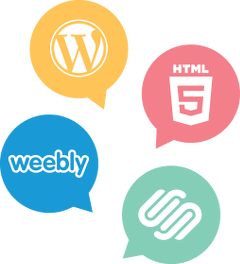

Comments are closed.