The Ticket Questions / Sessions / Add-Ons feature will make it easy for your members to make a donation when they register for an event. You can offer several donation amount options and include their selection in the event registration confirmation email.
Where to Setup Event Add-Ons
- Go to the “Ticketing” tab of the event
- Click on “Create Event Ticket” to create a ticket
- Select the “Questions / Sessions / Add-On” tab.
- Click “Add question, session or add-on per ticket”
- Set the Type to “Select a Session or Add-On”
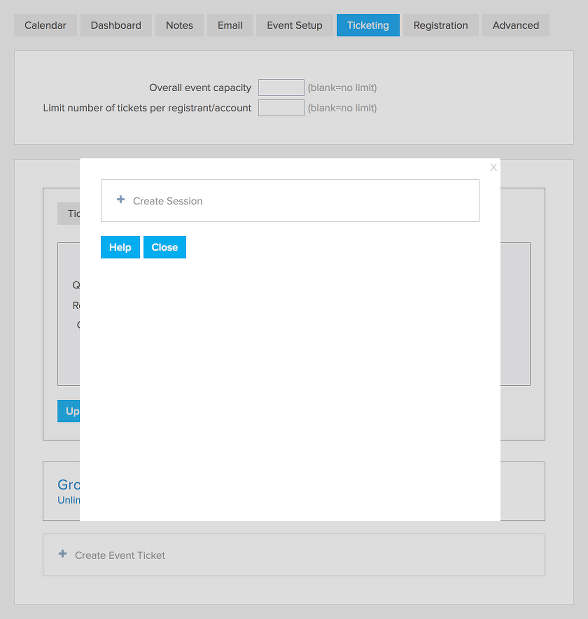
How to Setup Your Donations
- Click “Setup Session / Add-Ons”
- Click “Create Session”
- Give your donation option a name
- Set a price to the donation amount
- Classify the payment as a donation
- If you need to override the default tax rate you can set the percentage under “Override tax rate”. For example of you are charging a tax for the tickets but donations are tax free you can set “Override tax rate” to “0”.
- Click “Save”
- Repeat for each donation option you’d like to offer
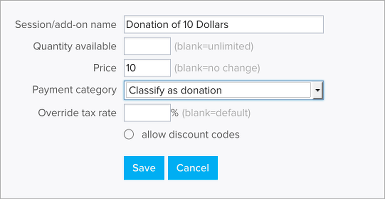
Once all of your donation options are created you can add a “Select a Session or Add-On” question and offer these options with the ticket. For example you can create the question “Donate to our organization” and then offer the different donation amounts you’ve set up. If the donation is optional, you should set “Required” as “No” for that question, that way registrants who do not wish to donate can skip the question.

How to Create a List of Donors from the Event
- Go to the “Dashboard” tab of the event
- Click “Export to CSV”
- Uncheck “Primary registration information”
- Select the donations under “Export only registrations with these sessions”
- Click “Export”
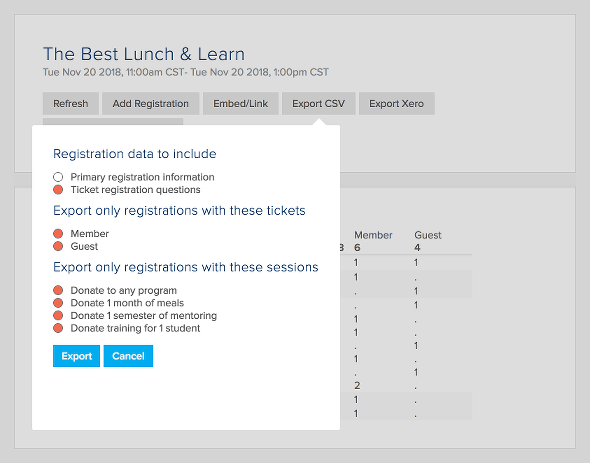
Event Confirmation Email
Collecting a donation when attendees register for an event does not trigger a separate donation receipt. If there is special information you need to include in the receipt you should add it to the event confirmation email.
The [itemtable] tag can be used in the event confirmation email to provide a break down of the event registration charges by ticket and donation. In the example below 2 member tickets were purchased along with 1 donation for a month of meals and 1 donation for training for 1 student.
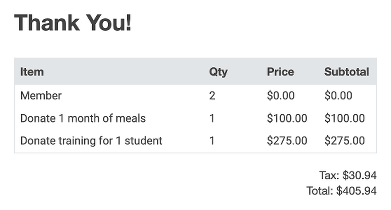
To have the confirmation email include all the information associated with each ticket you can use the tag [tqn].
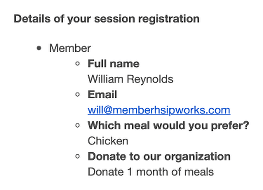


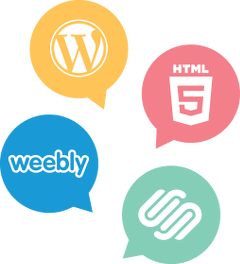

Comments are closed.