Administrators can now add fields to Forms, Carts, and Donations to collect UTM codes or parameters for referral tracking purposes. These codes are passed on by links such as those from Google Adwords. The fields are invisible to your website users, but can be viewed and exported by the admin.
![]()
How to implement this feature on a Form, Cart, or Donation
- Within Forms Carts Donations, click on the form where the UTM codes should be added
- Click on the “Form Template” tab
- Click on “+ Add Field.” Note that if you have already created UTM fields for your Member-Sign Up template, you can reuse/add those fields here without impacting the data collected by either form.
- Under Field select “New custom field”
- Under Type select “UTM code/parameter”
- Under the “Parameter” field, select the appropriate UTM code you want to record with this field. Your choices are:
- utm_source
- utm_campaign
- utm_medium
- utm_content
- utm_term
- utm_id
- Provide an appropriate Description and 2-letter identifier
- Click OK
- Repeat steps 2-7 for each of the UTM codes you want to record
- Click “Save Template & Continue to Items” on above to save the changes to the form. UTM fields will be invisible to those completing your form.
- Repeat all of the steps above if you have other forms where UTM fields should be added.


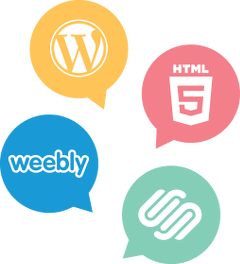

Comments are closed.